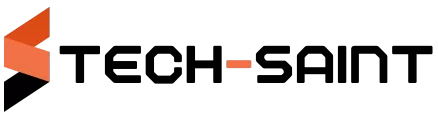Maximize your productivity with multiple monitors by setting up an ergonomic workspace with monitors at eye level and a comfortable distance. Organize tasks efficiently by allocating activities to different screens based on priority levels, and explore task management tools for better organization. Customize your display arrangement by extending your desktop across all screens and utilizing monitor arms for easy positioning. Consider using software tools like DisplayFusion for efficient window management and explore Adobe Creative Cloud for creative tasks. These tips will help you make the most of your multiple monitors setup.
Ergonomic Setup
To optimize your workspace for productivity gains, consider implementing an ergonomically sound setup. Start by adjusting the height of your monitors so that the top of the screen is at or slightly below eye level. This helps reduce strain on your neck and eyes. Position your monitors directly in front of you, with the primary monitor centered to avoid unnecessary head movements.
Ensure that your keyboard and mouse are at a comfortable distance from your body to prevent strain on your wrists and arms. Your keyboard should be positioned so that your elbows are at a 90-degree angle when typing. Invest in an ergonomic chair that supports your lower back and promotes good posture. Adjust the chair height so that your feet are flat on the floor, with knees at a 90 to 120-degree angle.
Efficient Task Management
Consider organizing your tasks into categories or priority levels to efficiently manage your workload while utilizing multiple monitors. By categorizing your tasks, you can easily allocate specific activities to different screens, allowing for a more organized and focused workflow. For example, you could designate one monitor for communication tools like emails and messaging, another for research or data analysis, and a third for your main work tasks or projects. This way, you can quickly switch between screens based on the task at hand without cluttering your workspace.
Prioritizing your tasks is also essential for efficient task management with multiple monitors. Use one screen for high-priority tasks that require immediate attention and another for less urgent or ongoing projects. This method helps you stay on top of deadlines and ensures that important tasks aren't overlooked or delayed.
Additionally, consider using productivity tools or software that allow you to track and prioritize tasks across different screens, further enhancing your task management capabilities.
Customized Display Arrangement
For optimal productivity with multiple monitors, strategically arranging your displays can significantly enhance your workflow efficiency. Begin by positioning your primary monitor directly in front of you at eye level to serve as your main workspace. Place secondary monitors on either side, angled slightly towards you for easy viewing. This setup allows for seamless transition of tasks and quick access to information across screens.
Consider the physical layout of your workspace when customizing your display arrangement. Ensure that there's minimal strain on your neck and eyes by adjusting the height and angles of the monitors accordingly. Utilize monitor arms or stands to easily position and align the screens to your preference.
To maximize the benefits of multiple monitors, adjust the display settings to extend your desktop across all screens. This setup enables you to spread out your workspaces, organize different applications, and multitask efficiently. Experiment with different configurations to find the layout that works best for your workflow.
Useful Software Tools
When optimizing your display arrangement for multiple monitors, incorporating useful software tools can further enhance your productivity. Utilizing tools like DisplayFusion or Ultramon can help you manage windows efficiently across your monitors. These programs allow you to customize taskbars on each screen, making it easier to organize your workflow and switch between applications seamlessly.
Additionally, software like Actual Multiple Monitors provides features such as virtual desktops, mirroring capabilities, and extended taskbars, offering a more versatile multi-monitor experience.
For those working with specific tasks such as graphic design or video editing, applications like Adobe Creative Cloud or DaVinci Resolve offer enhanced functionality when spread across multiple screens. These tools enable you to have your editing timeline on one monitor while keeping your tools and effects panels visible on another, streamlining your creative process.
Conclusion
In conclusion, by setting up your workspace ergonomically, efficiently managing your tasks, customizing your display arrangement, and using useful software tools, you can maximize your productivity with multiple monitors.
Remember to take breaks, stay organized, and make the most of the technology at your disposal to work smarter, not harder.
With these tips in mind, you'll be able to make the most out of your multiple monitor setup and boost your productivity levels.