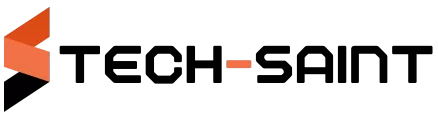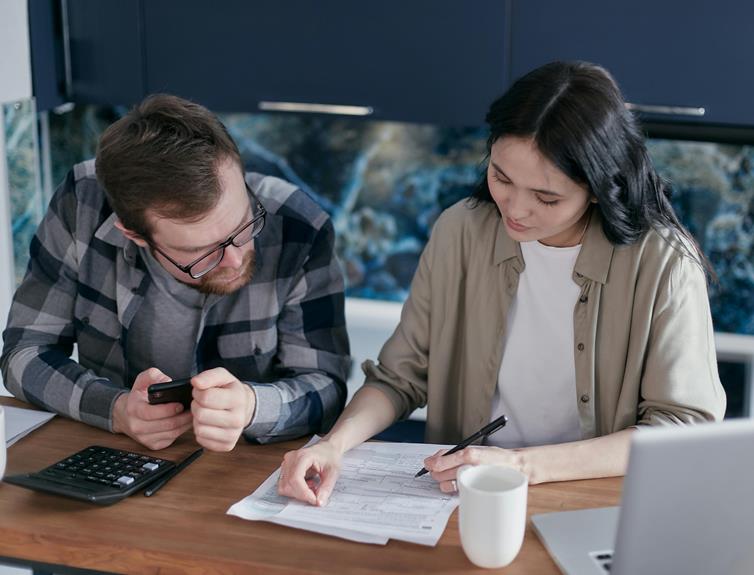
If your laptop is running slow, try closing unnecessary programs and deleting files to free up space. To prevent overheating, make sure to clean the vents and use a cooling pad. For battery drainage, adjust power settings and update software regularly. When facing connectivity issues, restart your router and update network drivers. Mastering these troubleshooting techniques can help you resolve common laptop problems effectively.
Slow Performance
If your laptop is running sluggishly, it may be due to various factors affecting its speed. One common reason for slow performance is having too many programs running simultaneously, consuming your laptop's resources. To address this, try closing unused applications and background processes. Additionally, insufficient storage space on your hard drive can also impact performance. Deleting unnecessary files or transferring them to an external drive can help improve speed.
Another factor to consider is the presence of malware or viruses on your laptop. These malicious programs can significantly slow down your system. Make sure to run a thorough antivirus scan to detect and remove any harmful software. Furthermore, outdated software or device drivers can also contribute to slow performance. Regularly updating your operating system and drivers can enhance your laptop's speed and overall performance.
Lastly, over time, your laptop's hardware components may wear out or become outdated, affecting its speed. Consider upgrading your RAM or switching to a solid-state drive for a noticeable performance boost. By addressing these common issues, you can troubleshoot and improve your laptop's slow performance effectively.
Overheating
To prevent your laptop from overheating, regularly clean the vents and ensure proper airflow. Overheating is a common issue that can lead to performance problems and even permanent damage to your device. When dust and debris clog the vents, the airflow is restricted, causing the internal components to heat up more quickly.
To troubleshoot overheating, first, shut down your laptop and let it cool off. Then, use a can of compressed air to carefully blow out any dust from the vents. Additionally, make sure to place your laptop on a hard, flat surface to allow for better air circulation. Consider investing in a laptop cooling pad to help dissipate heat more effectively.
Monitoring your laptop's temperature using software can also help you identify if it's overheating. By taking these simple steps, you can prevent overheating issues and keep your laptop running smoothly.
Battery Drainage
Battery drainage in laptops can be a common issue that affects daily usability and productivity. When your laptop's battery drains quickly, it can disrupt your workflow and limit your mobility.
One of the main causes of battery drainage is overusing power-hungry applications or running multiple programs simultaneously. To troubleshoot this issue, start by closing any unnecessary programs and adjusting your computer's power settings to conserve energy. Additionally, check for any background processes that might be draining your battery without your knowledge.
Another factor that can contribute to battery drainage is the age of your laptop's battery. Over time, batteries lose their ability to hold a charge effectively, leading to faster drainage. If you suspect that your battery is the culprit, consider replacing it with a new one. Furthermore, keeping your laptop's software and drivers up to date can help optimize battery performance.
Connectivity Issues
Experiencing connectivity issues on your laptop can significantly impede your ability to work efficiently and stay connected. Whether it's a slow internet connection, Wi-Fi dropping frequently, or trouble connecting to Bluetooth devices, these issues can be frustrating.
To troubleshoot these problems, start by checking your internet connection. Ensure that your Wi-Fi is turned on, the router is working correctly, and there are no obstructions blocking the signal. Restarting your router or reconnecting to the network might also help resolve the issue.
If you're having trouble with Bluetooth connectivity, make sure the device you're trying to connect to is within range and has Bluetooth enabled. Restarting both your laptop and the Bluetooth device can often fix the problem. Updating your network drivers and Bluetooth drivers can also improve connectivity issues.
In some cases, disabling and re-enabling the network adapter or Bluetooth device in your laptop's settings can do the trick. By following these troubleshooting steps, you can resolve common connectivity issues and stay productive with your laptop.
Conclusion
In conclusion, if you encounter common laptop problems like slow performance, overheating, battery drainage, or connectivity issues, there are simple troubleshooting steps you can take to resolve them.
By following these tips, you can keep your laptop running smoothly and efficiently. Remember to regularly clean your laptop, update software, and avoid overloading it with unnecessary files or programs.
With a little maintenance and care, you can prevent many issues before they arise.